Install the software from the manufacturer's website: quantexlab.com/en/download.html
(according to your operating system type and bitness).
Launch the new ScanDoc software on your computer using the desktop shortcut.
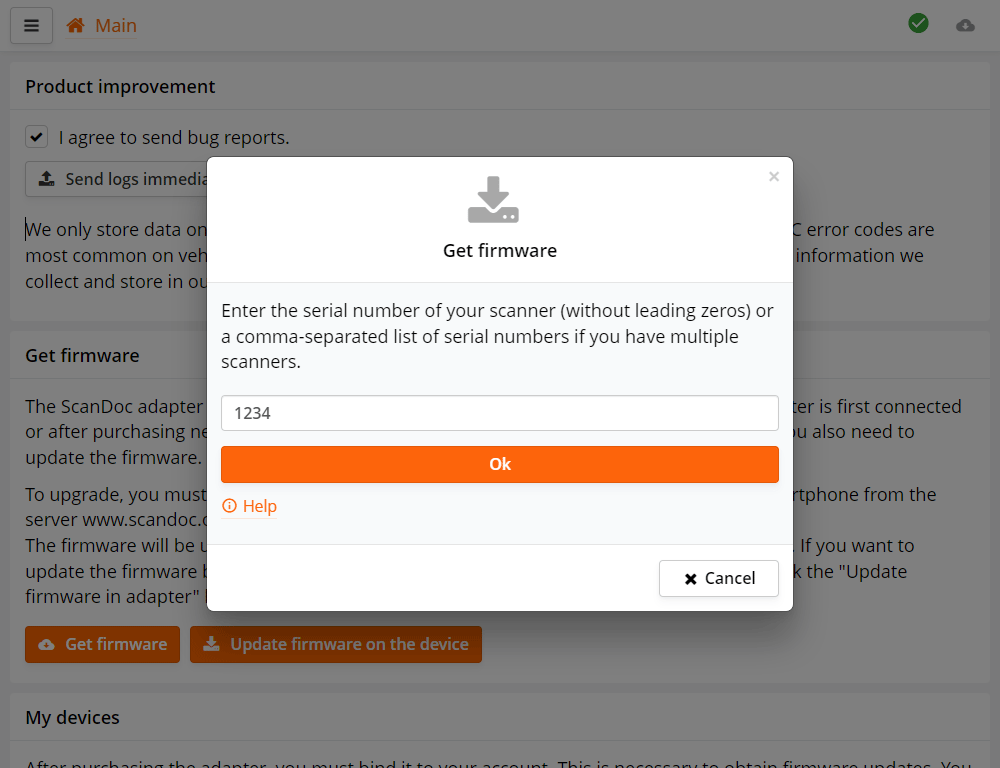
When you first launch the program, a form for entering serial numbers will appear. Enter your scanner's serial number.
If your scanner has serial number s/n: 01230, then enter number 1230.
If you have multiple scanners, enter their serial numbers separated by commas, for example: 25478, 1230.
The program will then automatically download the firmware files from the internet for your scanner.
This is only necessary if you were working with the old software and are now switching to the new one.
If you were already working with the new software, skip this step.

If the adapter update doesn't happen for some reason, you can exit bootloader mode by turning the device power off and on.

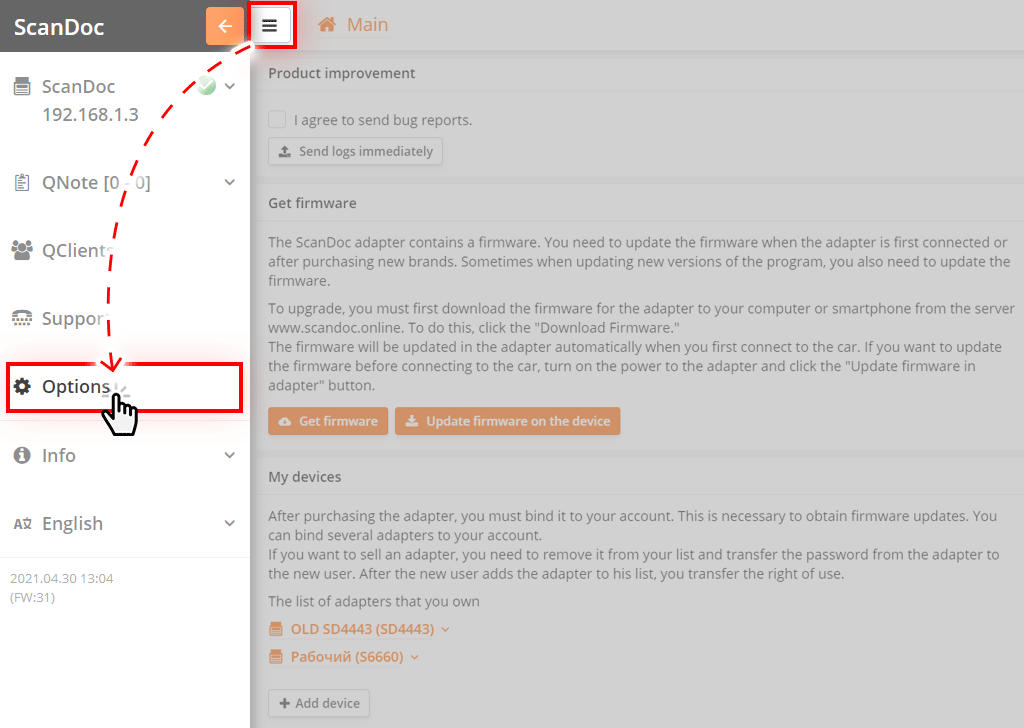
In the program, click the button at the top of the window, an additional side menu will appear.
Click the "Settings" button in the side menu, you will be taken to the program settings window.
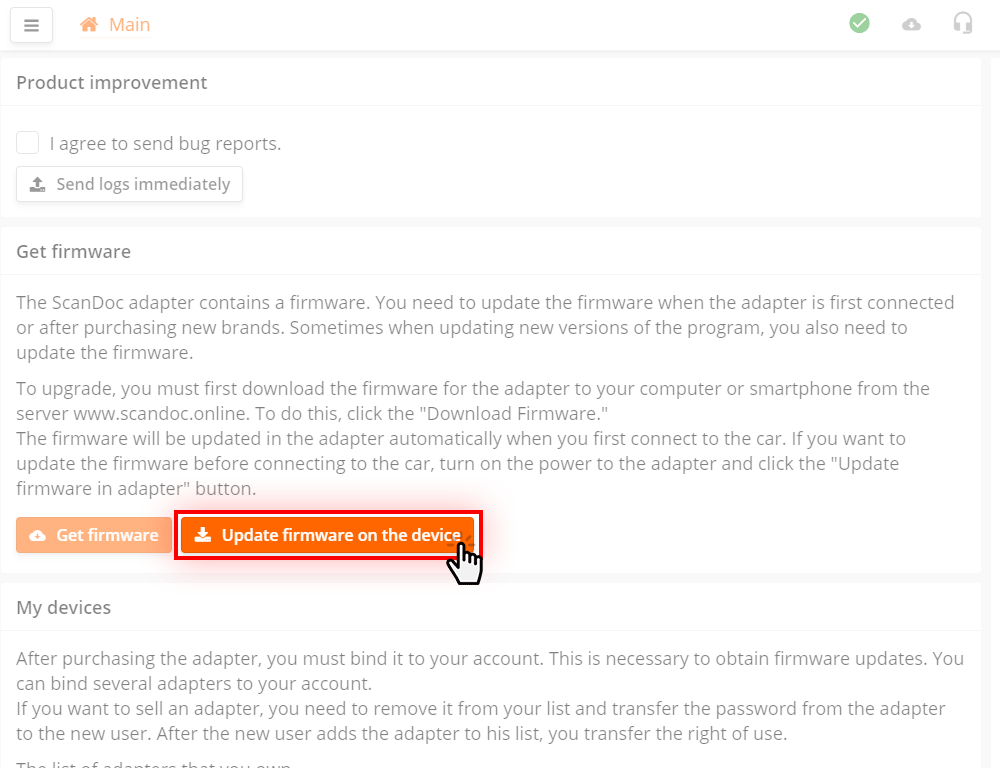
In the options window, click the Update firmware on the device button
The firmware will be written to the scanner. The device is now ready for use.
If you're not yet familiar with the ScanDoc software, you can read the detailed user manual.

If the adapter update doesn't happen for some reason, you can exit bootloader mode by turning the device power off and on.
Now you need to update the firmware in the adapter.
Connect the scanner to the computer, launch the ScanDoc software.
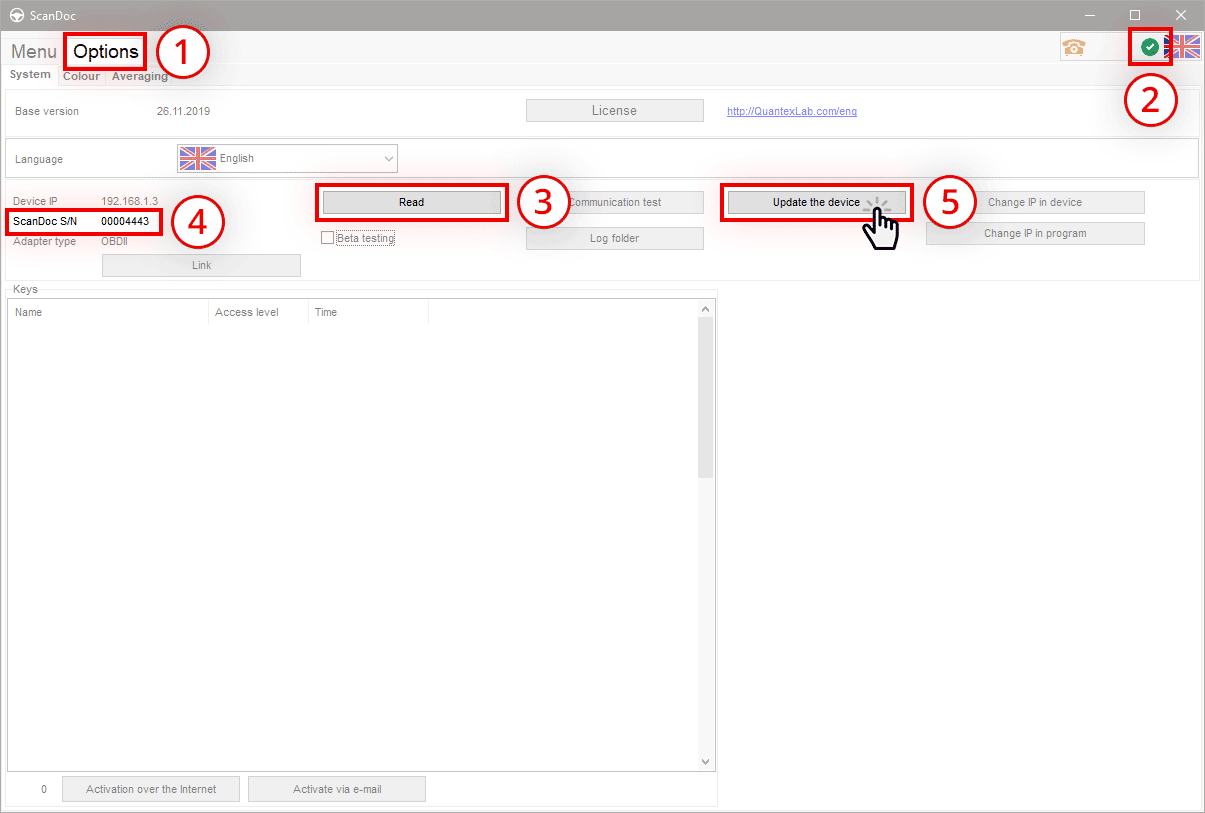
The scanner is ready to work with the old software!